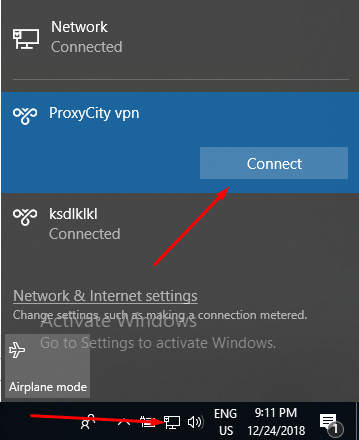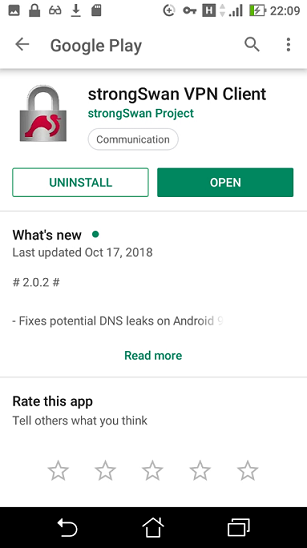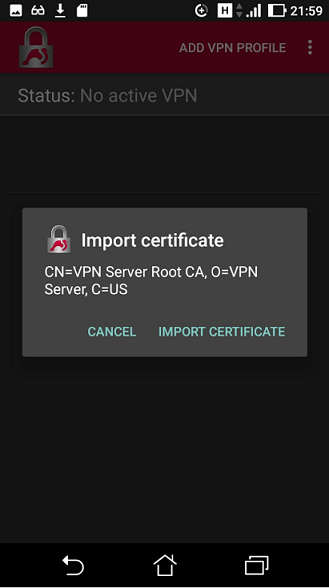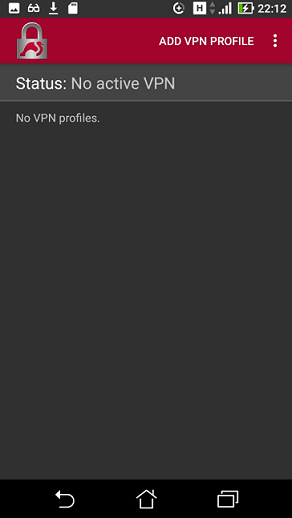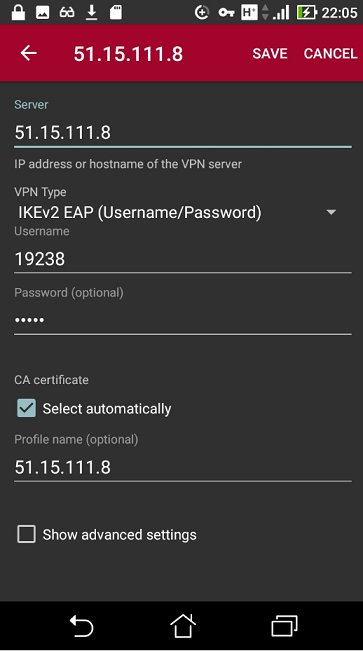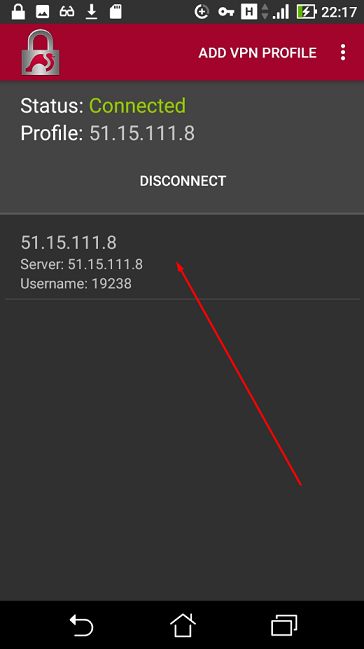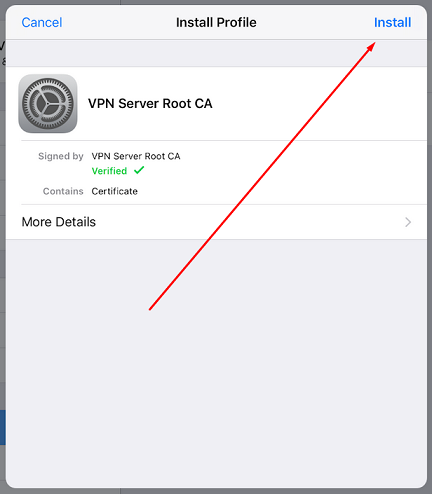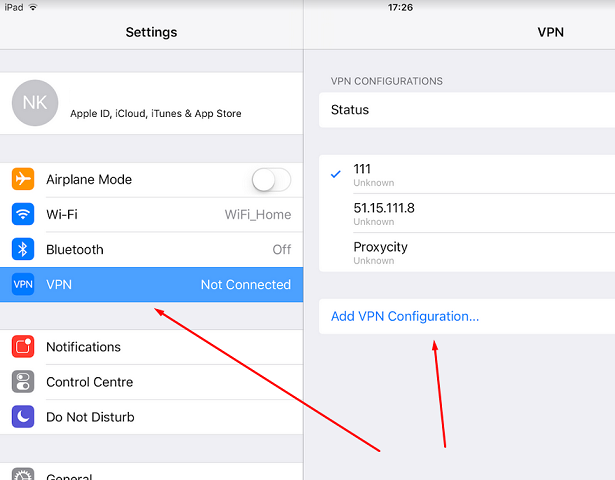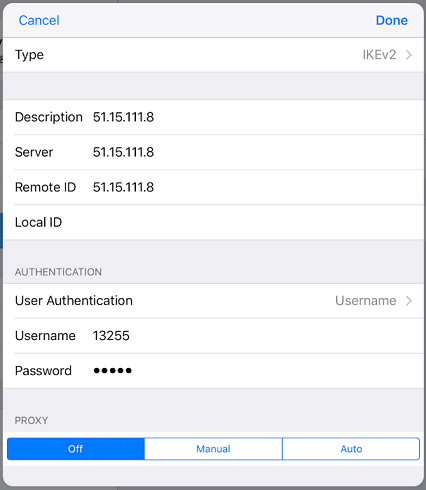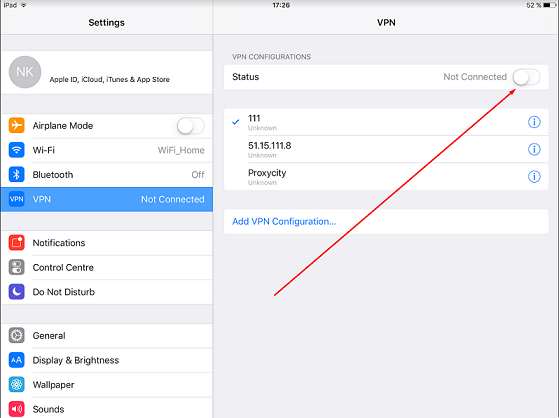IPsec IKEv2 setup on Windows
-
1.
Download root certificate of our VPN server by this link.
-
2.
Open the certificate file and click 'Install Certificate'.
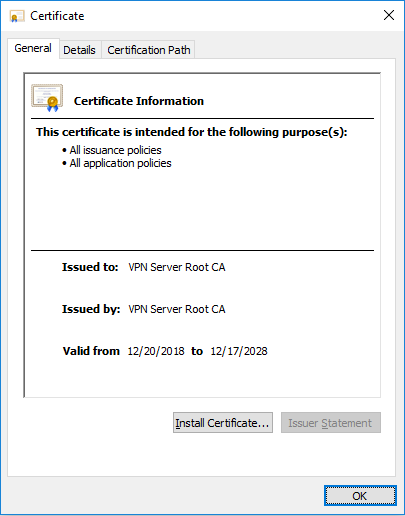
-
3.
Select 'Local machine'.
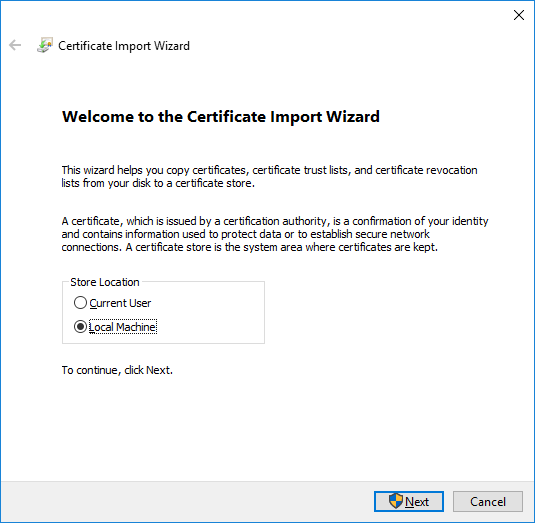
-
4.
Select 'Trusted root certification authorities'. Then follow installation process.
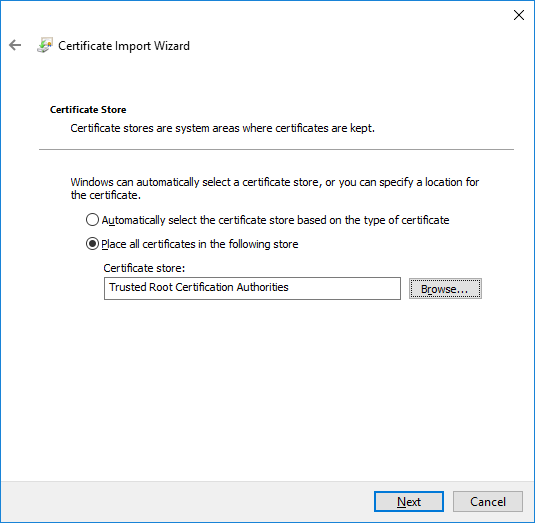
-
5.
After certificate installation is done, open Control Panel, then Network and Sharing center.
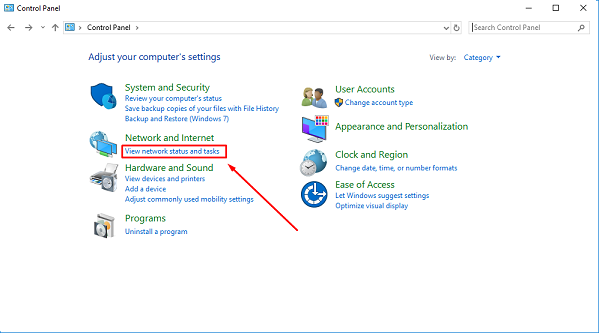
-
6.
Click on 'Set up a new connection or network'
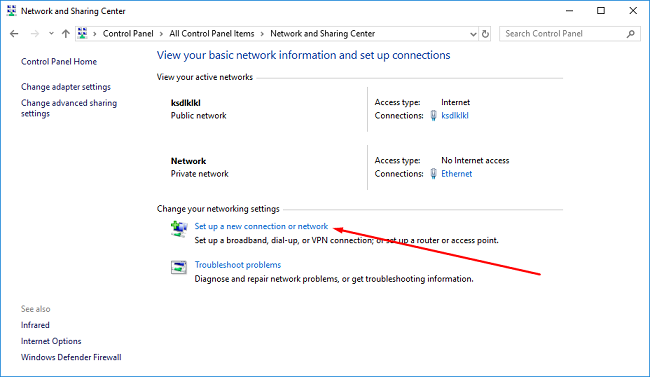
-
7.
Select 'Connect to a workplace'
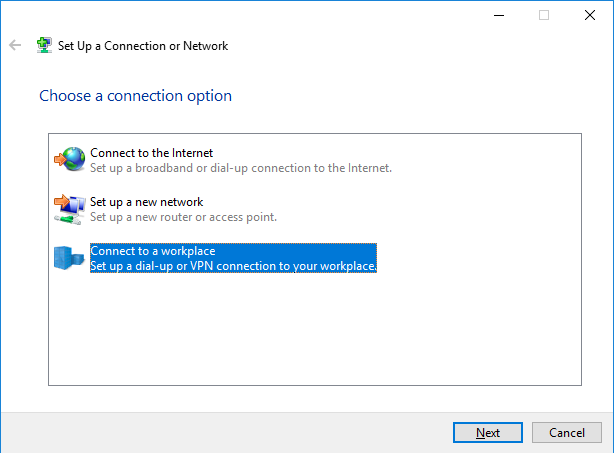
-
8.
Select 'Use my Internet connection (VPN)'
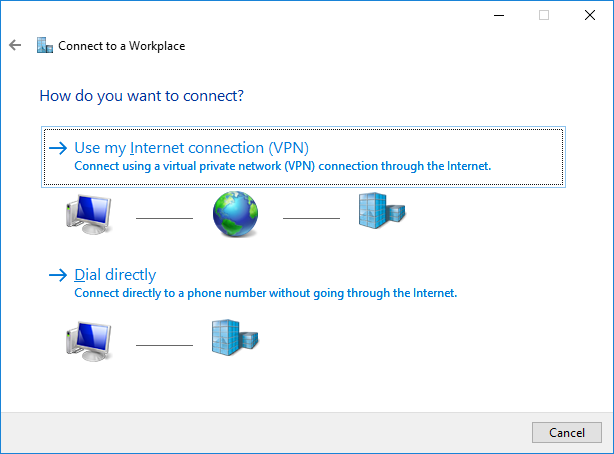
-
9.
Enter IP address of VPN server and some name for the new connection. Then click Create.
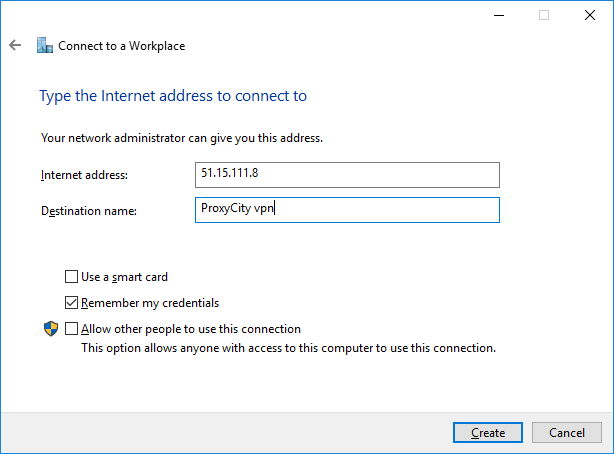
-
10.
Click on Network at tray, then select the VPN connection and click connect. Then enter login and password.